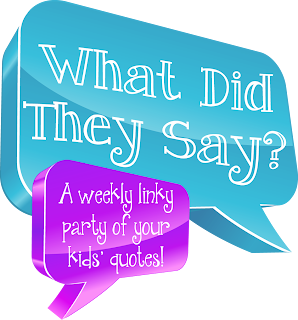Thanks for stopping by my Bloomin' Blogger Sundays, where you can get weekly tips and how-tos on blogging! This week I will be walking you through the steps to add "Pinterest" buttons to your blog. We will add the "Follow me on Pinterest" button and the "Permission to Pin" button.
*Note: Please read Laura Candler's post {here} on the importance of having permission to pin before pinning.
Adding the "Permission to Pin" button:

Step 1: In the top right corner of your "blogger" dashboard go to:
>design
>then, layout (on the lower left sidebar)
>add a gadget (on your right or left sidebar, depending on if your blog design is 2 or 3 column and where you want the button located).
Step 2: The gadget screen will open.
>Scroll down and choose "Java Script/html"
Step 3: This will place a new gadget in the right hand side bar that will read "Java Script/html."
>Click on that gadget.
Step 4: A new screen will open.
>In the box, copy and paste the following code:
<center><a href="http://corkboardconnections.blogspot.com/2012/02/do-you-have-permission-to-pin.html" target="_blank"><img src="http://www.lauracandler.com/images/pinRed.jpg" border="0" /></a></center>
You do not need to add a title, as the button says it all.
Step 5: Click
>Save and the "Permission to Pin" button will now be added.
Step 6: You can move the button to where you want it located in your blog sidebar by holding down your cursor on the gadget and dragging it up or down.
To add the "Follow me on Pinterest" button
Step 1: You will complete the same steps as above, but in step 4 you will copy and paste this code instead of that one:
<a href="http://pinterest.com/bendertm/" target="_blank"><img src="http://www.buttonshut.com/Pinterest-Buttons/Pinterest-Buttons-62-90-.png" title="http://www.buttonshut.com/" alt="http://www.buttonshut.com/" width="141px" border="0"/></a>
Step 2: Change the portion I have highlighted to your Pinterest address. This is the web address displayed on your Pinterest "homepage."
Step 3: Complete steps 5-6 above and that's it! You should now have both of your Pinterest buttons on your blog.
As always, if you run into any problems send me a comment below and I will try to further assist you. Thanks for stopping by and I hope this information was helpful for you!! :)
OH AND BE SURE TO STOP BY AGAIN NEXT SUNDAY FOR ANOTHER TIP!!