"Book Creator" is an iPad app that allows you to create custom digital/printable books with recordings of your voice, if you choose, for your students.
Here's a sample of a book I created in about 10 minutes!!
You can also create your books without voice recording too!
Let your students create their own personalized books and record their own voices too!!
And you can print your books!!! Even if you don't have a wireless printer, you can save your books as a PDF and print them when you have access to a printer! Amazing right!? Here is the same digital book you watched in the video above in printed format.
Here's just how easy it is!!
Open the book creator app. Choose a book shape! I always choose landscape to make the double sided book like above.
 |
| A tutorial automatically comes up to assist you if you still need assistance after you see how easy it is! |
 |
| Your chosen cover will display. |
Prior to creating my book, I go to google images and locate all of the images I need and save them to my iPad. That way I can insert them quickly as I add the text to each page.
 |
| Give your book a title and author. |
 |
| Now click the + again and add "text." Click on the "i" icon beside the + sign to change your font size, color, alignment, and more. Drag the text box to position and enlarge you text. |
 |
| Navigate to each page using the arrows and the + and i icons to the top right to add text and pictures to each page. |
It seriously takes me around 10 minutes to do one book. After you make a couple, you'll whip right through it.
The Book Creator App is $4.99, but well worth it as you can see! They do offer a free version, but I don't think it has very many features! You will get more than your money's worth with the paid app!!
Have fun creating awesome books for your special learners! Personalize them any way you'd like to meet your students' needs!
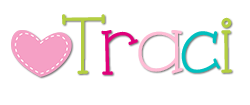



















No comments:
I LOVE reading your comments, and replying! But the only way you'll get my reply is if you are a blogger and have that set up on your Blogger account, or if you come back to your comment to see if I've replied,(which is unlikely to happen). So please leave your email when you comment so that I can be sure you get my response!