My original plan for this evening was to write a blog post about my untraditional, yet perfect teacher planner, but after pulling my hair out for several hours today {again} to figure out how to download and create a "fillable" {that's the keyword} PDF form, I decided this was a topic I needed to share right away!
First off, I have had Adobe Acrobat Pro on my wishlist since the TpT conference last July in Vegas; where I learned about it. Let me just say it has been a nightmare! There's lots of nice features within Adobe Pro, but the main reasons I wanted to upgrade to Adobe Acrobat Pro was to secure and password protect my creations and others clipart easily, and the second reason was to be able to create editable files.
I had heard at the conference, "Oh you need to upgrade to Adobe Pro." So that's what I did! I "upgraded." WRONG! I couldn't get it to work! Why wouldn't it work!? After spending several hours trying different options, {My stubborn self always thinks I can figure it out myself...and usually I can}I finally resorted to contacting Adobe and found that I couldn't "upgrade" because I didn't have a purchased copy of Adobe in the first place. I only had the FREE version! Well duh, isn't that what most all of us probably have!?
Luckily Adobe was kind enough to refund my $200 since they realized, I could not use it.
DO NOT CHOOSE UPGRADE!!!
(unless you have a purchased version of Adobe that you paid for)
You cannot upgrade something that you do not own!
At this point, I looked into purchasing the "entire" software program since it was more than just an "upgrade", and was in for a big surprise!
Did I really want to spend THIS much money on it!?! So of course I put it to rest and its presence on my to-do list has been haunting me for months ever since!
Then, yesterday....I got a new blog post notification from "Teaching in the Tongass," which led me to another link, which led me to the "Student and Teacher Edition of Adobe Acrobat Pro" link for only $119. :) What? You mean all along I could have gotten Adobe Pro for $119 bucks??! Why didn't anyone tell me this? Some details would have been nice. Why didn't I think to look for "teacher deals?" So I was able to purchase Adobe Pro through "Teaching in the Tongass'" affiliated link here for only $119, which is more than half off the regular price! Adobe will have to verify that you are a current teacher, and may even require a check stub copy to be uploaded. They verified my teaching credentials in just an hour, and it was in the middle of the night.
So now, I finally had my Adobe Pro, I had been verified as a teacher, and now to download. Another headache ahead! The verified acceptance email I received provided instructions to return to Amazon and download form there.
So I went to Amazon and clicked the download button you see above from "My Orders Page." WRONG again! It would not work! I tried several things! I even tried removing the free version of Adobe I already had installed on my computer. Nothing! It would not work! Just as I was at my wits end and after about 1 1/2 hours, I was about to contact Adobe I noticed the "download dashboard" to the right of the download button on my Amazon page. Wow! Really!!? I clicked it, located the Adobe file on my computer, and wahlah!!! It installed!!!!
It was a celebration in my house, let me just say!!! Come on, this has been going on for almost a YEAR!! Once that was over, I knew my first mission was to learn how to create an editable file. I was determined and now on another mission!!!
This was another time-consuming process at that! But, I stumbled upon some great sites along my journey. Did you know there are actually sites out there that allow you to edit ANY PDF whether you have Adobe Acrobat or not???!! But you will need Adobe "reader" to be able to view the document as with viewing any PDF. There are so many times I've wanted to type in the fields of a document but it wasn't "fillable." With PDF Filler, you can do just that! You can also do it with Wondershare, which I also liked alot too! I tested out both of these sites and liked them both. The difference is with PDF Filler though is that you don't have to download any software to your computer. With Wondershare you do! Both allow you to edit any PDF you get!! Amazing huh! No more handwritten forms!
I was still looking for ways to create an editable PDF and was getting nothing but what I mentioned above....sources for allowing ME to edit a document; not sources for me to create a document that others could edit. I wanted the blue rectangles for crying out loud. You know what I'm talking about!!!! Then I realized from a couple other tutorials I had watched, I needed to use the term "fillable!" It's not editable, it's fillable!!!! :)
I googled how to create a "fillable PDF form" and then my nightmare came to an end!!!! Woohoo! And you're not going to believe how simple it was!!!
Just open your PDF in Adobe Acrobat Pro. Click on "prepare form" in the right column. If you don't see it, click on "tools" in the upper left corner and add open it under the "prepare form" icon. That's it! Your form will now be pre-filled! The tool will recognize fields that can be edited in your document and will automatically add the blue fields for editing. There are still some things I need to tweek. Like I noticed the "autofill" tool doesn't seem to recognize parentheses or lines "underneath" text. So it is still a work in progress, but exciting none the less!!!
The black text you see disappears after you save it and is not visible to others. But you can see what I mean about the parentheses and lines underneath text that did not auto-fill!
RECAP
1)You will need to purchase Adobe Acrobat PRO here. It's currently $119, but typically $450. Do not "upgrade" unless you have a purchased copy of Adobe.
2) You will need to verify that you are a teacher, using a school email and following the directions in that email.
3) You will need to download the software using the link in your Amazon download dashboard, and NOT the yellow download button.

4) Once Adobe Acrobat Pro is downloaded successfully, you should be set to go to create your "fillable" forms in PDF following the directions above.
I hope this post will save you some time and alleviate some of the struggles and headaches that I experienced along the way!!!! Let me know if you run into any problems and we will try to figure them out together!!
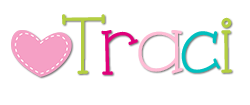





ReplyDeleteThank you for the info. It sounds pretty user friendly. I guess I’ll pick one up for fun. thank u
123.hp.com/oj6600