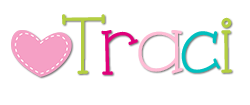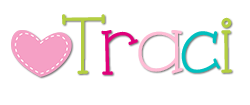What is so amazing about the Instant Ink program?
2) Never EVER run out of ink again. And I mean NEVER!
3) Never go to a store for ink or make an ink purchase again.
4) Whether your printing in b/w or color, it doesn't matter. Color prints cost the same as b/w.
5) Print any time and as much as want.
6) Choose a program that best meets your printing needs.
Wow!!! What is there not to like about the Instant Ink program? I mean seriously! For a teacher or a homeschool parent, it's a dream come true!
These are the 3 programs you can choose from! Another thing that is great, is you can rollover unused pages!! And it just keeps getting better! If you go over your limit pay only $1 to print another 15-25 pages depending on your plan!
You can also switch plans any time you'd like. For example, when school is in session, I typically print everything at school so I subscribe to the middle program for $4.99 a month. During the summer, I print a lot at home, so in June I switch to the $9.99 program. You can also cancel at any time!
 Your printer communicates with HP and notifies them when it's time to send you more ink cartridges. Don't worry, they send them early so you'll always have your replacement cartridges well before you run out!
Your printer communicates with HP and notifies them when it's time to send you more ink cartridges. Don't worry, they send them early so you'll always have your replacement cartridges well before you run out! |
| Your ink will arrive in this box! |
 |
| You won't always receive two at the same time. Sometimes your printer may only notify HP that you need color, or just b/w. |
 |
| Inside your box you'll find a bag like this! Once you run out of ink and replace your cartridge, place your old cartridge(s) in this pouch and drop in the mailbox! No postage needed! |
To get in on this amazing money saving program, you will need to have a compatible HP printer. Not all of their printers work with Instant Ink. However, they have a large list of printer buying options that you can access on their sign up page.
This is the printer I have. It is the HP 4630. It is the cheapest Instant Ink printer, only costed $100 and prints wonderfully!
 A year and a half ago when I jumped on this deal, I thought so too! Hear it straight from HP in this video.
A year and a half ago when I jumped on this deal, I thought so too! Hear it straight from HP in this video. Stop spending a fortune on ink and getting frustrated when you run out in the middle of your project! Sign up here! And better yet...when you sign up using this referral link, your first month is FREE!!
Stop spending a fortune on ink and getting frustrated when you run out in the middle of your project! Sign up here! And better yet...when you sign up using this referral link, your first month is FREE!! This is one investment that you will not regret! In fact, you'll wonder why you didn't do it sooner!!
I think I've explained everything you need to know, but if you have any questions, don't hesitate to ask! :)
Happy Printing,