Have you heard the news!?! ABCmouse just released the expansion of their new curriculum that now includes 2nd grade! It is now geared for children ages 2 - 8, or children working at a Pre-k through 2nd grade level.
If you're not familiar with ABCmouse, it is an award-winning curriculum, available on computer, tablet, or phone, and is highly recommended by educators and parents. AND, it is FREE for teachers! Here are some facts about ABCmouse.
-ABCmouse is regularly ranked as the leading children's learning iPad, iPhone, and Android app in both the Kids and Education categories.
-More than 8,500 standards-based learning activities covering preschool-2nd grade and 850 lessons.
-More than 1.6 million ABCmouse learning activities are completed each day, with over 2.2 billion completed to date.
I am so impressed with ABCmouse that I don't know where to start to share all of the fabulous features it offers! Take a tour with me to see for yourself!
This is what the student's homepage looks like. It is very user-friendly and so easy for children to navigate. I also love that that it reads all of the text to my students. So as they hover their mouse or finger over each section or link, it reads each category or command to them. This is great for our non-readers.
Setting up and adding your students and their level is super simple. Click on the "options" tab on the bottom left hand corner to be taken to the teacher dashboard. Don't worry, you'll have to enter your password, so students won't be able to access this without your password.
Click on "Class Builder." Here you can add/remove students and create classes or groups.
In the "Add Students" section, you'll be able to select their level from Toddler through level 10. My students are working at a grade level of KG to second grade, so I found that Levels 7-10 were the most appropriate for my students.
To build and assign customized lessons for your students, choose "Lesson Builder" from the teacher dashboard and then click on "Start."
I love that there are life skills lessons too! The particular student I am going to use in this example to show you how to build lessons is a student with Autism and is working on learning about the kitchen. So I typed "kitchen" into the search bar and these are the kitchen lessons that came up. Each lesson includes several activities. You can also choose to not type in a search and view all the lessons available if you are not sure.
Click on the lesson you'd like and click continue.
Next, choose your activities. Use the drop down filters to select what you're looking for and narrow your search.
You can choose specific learning topics....
activity types...
or specific levels.
You can also choose activities using the search bar, which is what I did for this student. I typed "kitchen" into the search bar and as you can see 23 activities came up. Check the ones you want, or I liked them all so I checked the "add all activities" box on the bottom right and clicked "save and next."
This step gives you the option to organize and arrange items in the desired order if you choose. If you like them in the order they are, click "save and next."
Last, assign your lesson. You can assign to classes, groups, or to individual students. As you can see, I am only assigning my "kitchen" assignments to one student.
Then, click "save" and you are done.
You can go to your "Lesson Library" anytime to see what you have assigned and to edit, assign, or delete assignments by clicking on the white button in the upper right hand corner of each assignment.
Visit the "Progress Tracker" in your teacher dashboard to track the progress of your students. Here you can see how many activities they've completed and how much time they've spent on the site. You can even search specific date ranges.
Another awesome feature of ABCmouse is the teacher resources. Visit the "Teacher Resources" feature on the teacher dashboard and download tons of printables, student incentives, and logic puzzles.
When students click on their lessons, they receive the following notification.
When my student I assigned the "kitchen" lessons to clicks on his lessons, all of his kitchen lessons will show. He will click on a lesson to complete it. Since I chose "ALL" activities when I set these activities up, he will get to do books, games, songs, art, and puzzles all related to learning about the kitchen.
Here is one example of a kitchen vocabulary lesson. As my student clicks on each item in the kitchen picture, the word will appear as you see with "pot", and the word will be read to my student. I also love that the kitchen resembles what a traditional kitchen really does look like.
Another thing that makes ABCmouse so fun for children is the "All About Me" section that they get to customize themselves. This section is accessed by clicking on their name on the left. Here they can change their Avatar, save activities to their files, save favorites to their "favorites" list, print their activities...and they earn tickets for each completed activity that they can use to buy things for their pets and to decorate their room with.
This is a great tool that teaches children how to print and save which can be transferred over to utilizing these features on other computer programs and students love being able to customize and have their own private files.
Students can also visit their saved files, click on a particular file and have the option to crop, edit, or delete their files. They can also turn their files into a puzzle if they choose.
In this section, students can learn to take care of virtual pets, feed them daily, and even learn facts about their pets or complete activities pertaining to their pets.
Parents can also be a part of their child's learning with the ABCmouse "school to home connection" and children can work on your lessons at home. You can send invites by email or print invites to send home. All parents have to do is go to abcmouse.com/redeem and enter the code provided!
ABCmouse has definitely outdone themselves and taken all educator and childrens' needs into consideration. It is user-friendly for both teachers and children, has no advertising or pop-up adds, targets all areas of instruction designed by expert educators to include reading, math, science, social studies, and health, utilizes a multi-sensory approach that includes books, songs, puzzles, games, videos, art, and real world experiences, offers life skills activities and instruction, provides motivating and fun learning experiences for children, prepares students for more advanced computer use, provides an accountable teacher tracking system, allows for differentiated instruction, and allows parents to participate and be a part of their child's learning.
Did I mention that ABCmouse is completely FREE for teachers! Just click on the image below, then click on "Teachers" in the upper left hand corner to sign up for FREE and start using ABCmouse in your classroom.
If you're not a teacher, click below to try it for FREE for 30 days! Or sign up for an annual membership at 38% off!
What do you think of ABCmouse thus far?
Do you know of another teacher that can benefit from ABCmouse? Forward these deals onto them!
Do you know of another teacher that can benefit from ABCmouse? Forward these deals onto them!
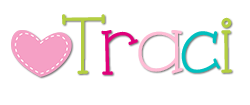





























Thank you so much. I didn't know ABC Mouse was free to geachers. I signed my class up today. You post was very helpful!
ReplyDeleteIs there an app that can be used on student iPads, or can it only be accessed through desktop computers? Thank you!
ReplyDeleteYes it is available on iPad or phone.
DeleteThis comment has been removed by the author.
ReplyDeleteI am technology instructor at a charter school, and recently suggested abcmouse to our TK teacher. She liked it and created a class. Now, how do students log in at school? We want students to be able to access abcmouse in the school's computer lab. Your help and advise is greatly appreciated.
ReplyDeleteHow do students access abcmouse from the school's computer lab? The lab is used by all students in the school.
ReplyDeleteIt was wondering if I could use this write-up on my other website, I will link it back to your website though.Great Thanks. baby
ReplyDelete